USE AT YOUR OWN RISK
1) This is experimental. The instructions might not work or might cause your phone to stop functioning completely.
2) at&t does not support this officially yet. There have been some reports of problems associated with enabling MMS on at&t.
3) The information is provided here for educational and informational purposes only. It should not be used on any phone.
This requires an iPhone 3G loaded with the iPhone OS 3.0 and 3.0 SDK installed onto a Mac with Leopard 10.5.
Step 1) Prepare the ATT_US.ipcc
Follow steps 1 - 7 from the instructions here.
1) Under Root in carrier.plist add:
AllowEDGEEditing Boolean Checked
AllowMMSCEditing Boolean Checked
AllowMMSEditing Boolean Checked
2) Add the following:
Quote:
In the wap dictionary (mine is wap.cingular, sts's was wap.dol.ie), add a new pair. Do not edit the password or username:
type-mask = (NUMBER) -2
3) Under root in carrier.plist also add:
mms_proxy String 066.209.011.032
mms_proxy_port String 80
mmsc String http://mmsc.cingular.com
Now follow Steps 9 - 12 in the instructions to finish preparing the ATT_US.ipcc.
Wednesday, April 1, 2009
Wednesday, March 25, 2009
Cydelete, no more having to go into Cydia to delete Icons/Apps
The one thing that makes App Store Apps more convenient than cydia apps is how you delete them. With Applications from the App store you just have to press and hold on and icon until they start shake and press the "x", easy. For cydia applications you have to open up cydia, wait like 5 minutes just for the sources to refresh and then uninstall. Well, that's all going to change now!
Introducing the new application called "cydelete" from Cydia allows you to delete apps the same way you would delte App Store apps. How convenient is that?? Try it for yourself open up cydia and search it!
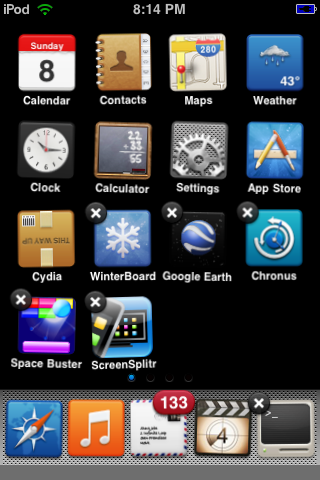

Enjoy! Please leave a comment
Introducing the new application called "cydelete" from Cydia allows you to delete apps the same way you would delte App Store apps. How convenient is that?? Try it for yourself open up cydia and search it!
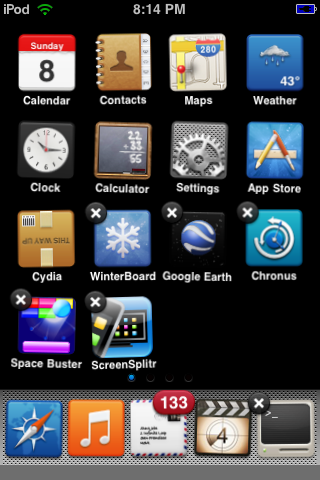

Enjoy! Please leave a comment
Monday, March 16, 2009
New! For Active Theme Makers(this is for you) Have a different image on each page of Springboard!
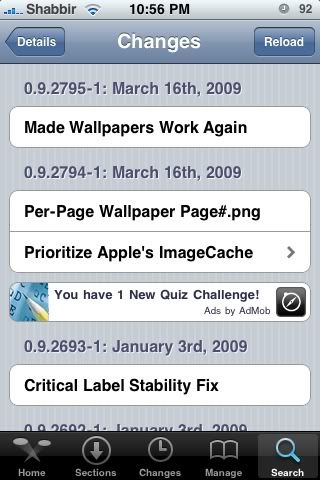
Yesterday, 03/16/09, Winterboard had an update. (If you haven't been on cydia go on it and update!) The changes in the update are listed above^^
- Made Wallpapers Work Again
- Prioritize Apple's ImageCache
- Per-page Wallpaper Page#.png
- Just create a folder (name it whatever you'd like)
- Drag in some pictures into that folder.(Same number of pictures as you have pages on your iPod/iPhone)
- Make sure you can see the file extensions of the images.
- To view file extensions on Windows XP go to any folder on your computer and look on top it should says Tools-->Folder Options-->View-->Uncheck Hide Well Known Extensions
- To view file extensions on Vista/Windows 7 go to control panel and in the search type in "folder" and it should say folder options somewhere then go to View-->Uncheck Hide well Known File Extensions
- All the pictures you have in the folder you created earlier need to be named like so:
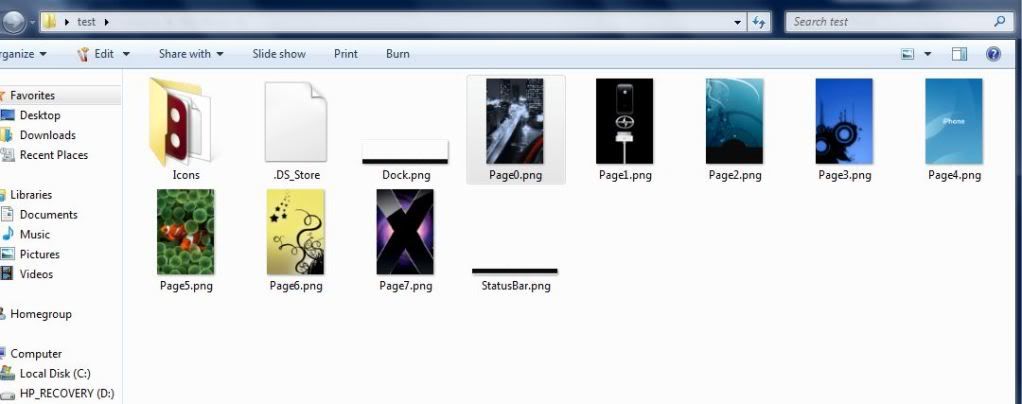
Each name corresponds with which page number you want it on. Page0.png(page 1) Page1.png(page 2) Page#.png(etc..) MAKE SURE TO CHANGE THE ENDINGS TO .png - Once you have renamed all your images correctly you need to SSH them into your Themes folder on your iPod/iPhone.
- Don't know how to SSH themes from your computer to your iPod/iPhone??
CLICK THE FOLLOWING LINK: HOW TO SSH THEMES
- Don't know how to SSH themes from your computer to your iPod/iPhone??
Hope that was informative enough. Have any questions?
leave a comment below
Wednesday, March 11, 2009
Untethered Jailbreak for iPod Touch 2nd Gen!
Option 1
Quickfreedom(Kind of like Quickpwn)
Option 2
No more coding when you accidently turn off your iPod! Untethered is out
BEFORE you begin, restore your iPod Touch clean to it's factory state.
As with every other tutorial you need the C++ redistributable and LIBusb
(if you've jailbroken before you should already have them)
Download Libusb here
Download Microsoft C++ here
1.First download Unofficial Redsnow 2.0 for windows and extract the folder to your desktop
2. Get the 2.2.1 Firmware Here
3. Rename the 2.2.1 ipsw to OriginalFW.ipsw and place it in /IPSW
4. Run IPSW.bat (It will take a while)
5. Replace the llb.n72ap.RELEASE.img3 in your new JB.ipsw with the one located under /IPSW preferably using 7zip to avoid corruption.
(you can also use winrar, by either changing the file extension to .rar or open it up as a .rar file some other way and deleting the lib.n72ap.RELEASE.img3 and replacing it with the new one)
6. Place your iPod Touch 2G into DFU mode and run RUNME.exe
7. Shift + Restore to JB.ipsw in iTunes and your done!!!
Monday, March 9, 2009
How to get Spinning Springboard Icons!
Download this:
shabzcohelp.izfree.com/upload/SpinBoard.rar
Step 1
Extract the file from the above link and put it on your desktop.
Step 2
Open up your SSH client like Winscp and navigate to the /Library/MobileSubstrate/DynamicLibraries/ directory
Step 3
Take the file on your desktop (SpinBoard.dylib) and copy it into the DynamicLibraries directory
Step 4
Respring your iPod/iPhone
Step 5
WATCH THE ICONS SPIN AS YOU SPIN YOUR iPOD/iPHONE around..
shabzcohelp.izfree.com/upload/SpinBoard.rar
Step 1
Extract the file from the above link and put it on your desktop.
Step 2
Open up your SSH client like Winscp and navigate to the /Library/MobileSubstrate/DynamicLibraries/ directory
Step 3
Take the file on your desktop (SpinBoard.dylib) and copy it into the DynamicLibraries directory
Step 4
Respring your iPod/iPhone
Step 5
WATCH THE ICONS SPIN AS YOU SPIN YOUR iPOD/iPHONE around..
Saturday, February 28, 2009
Jailbreak iPod Touch 1G, iPhone 2G, iPhone 3G on 2.2.1! Quickpwn
CHECK THE POST BELOW THIS TO BACKUP ALL YOUR CYDIA APPS/THEMES
THERE IS NOW A JAILBREAK FOR MAC USERS ALSO CHECK BELOW
Hey guys,
Today I'm going to show you how to Jailbreak
the new firmware 2.2.1 using Quickpwn
Step 1: Here is the link for Quickpwn 2.2.5(windows)
Quickpwn 2.2.5
alternate link:(windows)
http://www.megaupload.com/?d=ROVOVTOJ
FOR MAC USERS
http://quickpwn2-2-1.googlecode.com/files/QuickPwn_2.2.5.dmg
**Unzip the folder and open QuickPwn.exe"
If for some reason Quickpwn isn't opening up it's because you do not have .net framework installed. Click this link to install it. http://tinyurl.com/2etrzb
Step 2: Make sure your device is updated to
Firmware 2.2.1***
(If you need the firmware 2.2.1 download link check my blog)
Step 3: Make sure your device is connected to
your computer via USB then open up Quickpwn
Step 4: Press the blue arrow to go next
-Quickpwn should recognize your firmware
automatically if it is 2.2.1 and a green checkmark
will appear next to your device name.
Step 5: Press the blue arrow to go to the next
page. ** Decide what you would like to have.
Obviously you should add cydia. Installer is
optional and so is boot logos.
Step 6: Press the blue arrow to go the next page
-Again, make sure you're connected via USB
Step 7: Press Next and get ready to Jailbreak!
Follow the directions on the screen
You should get a white screen if you did it
correctly. Then it will say "Downloading Jailbreak
data"
- Once you get the checkmark you just have to
wait for your phone to finish jailbreaking and
you're all done!
Need any downloads for firmware 2.2.1?
Firmwares
http://www.felixbruns.de/iPod/firmware/
Friday, February 27, 2009
Subscribe to:
Posts (Atom)